To inaugurate the Technology column with something worthwhile, I take a look here at the recently released Android 4.1.1: Jelly Bean. Below my column you'll also find an exhaustive list of features, courtesy of Google, which I have included for easy reference.
Please note that, at the time of writing, I am fortunate enough to own a Samsung Galaxy Nexus, one of very few devices currently running the official version of 4.1.1. Most of these features are therefore very new and likely to contain bugs which will (hopefully!) be ironed out with upcoming versions. This is therefore a quick preview of the upgrades coming soon to Android devices everywhere.
Switching the device on after the upgrade, the first feature to come to my notice was the smoother activation of the "face unlock" software, which unlocks the phone via face recognition (if you choose to activate it). Jelly Bean features a few improvements to this service, allowing a "liveness check" which asks you to blink at a certain point to eliminate the possibility of a photograph of you being used to activate the device. I used this for a little while, though I found that it caused the verification to fail a lot of the time and, moreover, that I had to close my eyes for a few seconds for it to notice my "blink". While this did allow me the smug satisfaction of appearing to passers by as though I was controlling my smartphone with my mind, it also made me look completely stupid, so I ditched that idea quite early on. In general, I have also had more problems getting the verification to work even without the new feature, so I suspect another thing Google did was tighten various parameters. Sadly this is not an improvement, as even a few strands of hair misplaced across my forehead now sometimes prevent recognition, causing me to waste time inputting the alternative unlock code, which is thankfully still included. I would prefer it if Google retained the other unlock methods for the really security conscious out there while retaining the pre-Jelly Bean sensitivity of the facial recognition. Any security gained is in any case lost by the greasy marks I leave on my screen when entering the second code, betraying my password anyway. The main advantage of the service is to enable rapid unlocking when only one hand is free, such as when walking somewhere. The new changes make this a lot more difficult, and as a result cause me to question whether there is any point using it at all, reducing it to little more than a fancy gimmick.
After opening the home screen, probably the most striking change that you'll notice in Jelly Bean for is the new look of the search panel at the top. This panel indicates the presence of the much-touted Google Now, a fusion of sorts between the Voice Actions and Google Search functions, already familiar to most keen users of Android, and the much-touted Knowledge Graph. After either hitting the search panel or swiping upwards from the bottom of the screen to activate the program, new users will be greeted by a disclaimer screen asking whether they wish to use the new service. I don't believe it constitutes any risk at all to your personal privacy, although the new ways in which it makes data accessible to the user may be a little disconcerting for some. Google Now forms a centralised hub where the information it believes is the most important to you at any given time is gathered (determined by past actions, other data and by manual settings in the menus). It tells you the weather forecast, the schedules of nearby buses, any approaching appointments you might have as well as quite a few other things.
Some features can be rather creepy. If you sync Chrome on your desktop with your phone, for example, it gives you the quickest route to places you recently searched for on Google. It also calculates, again based on recent searches, what time your flights leave and how to get to them on time, and even gives you the sports results of your favourite teams, all without you having to input any data or even request anything directly: it simply works out what data you are most likely to need and when. It silently calculates travel times to your next appointment and automatically gives you ample notice of when you have to leave, as well as the quickest route there. It also works out the time of your normal commute to work along with your usual route there, and it is smart enough to know not to notify you about it every day. If it however discovers, using its magical space brain, that there is heavy congestion along the way, it lets you know in advance, allowing you either to leave early or to use one of the alternative routes which it will helpfully provide for you to beat the traffic. I think this is all very cool and look forward to using it a lot in the future, though I can well understand how it might make some people a little uncomfortable.
The few issues I have with Google Now include the fact that it is largely aimed at US customers, with flight and sports data, for example, only existing for the United States. This is annoying and makes me feel a little sidelined. Travel notifications are also only available for public transport and driving, which is precious little use when you live in a small city like Oxford where pretty much everything is within easy walking distance, speaking volumes, again, of the software's American origin. I have also had a few days when the service simply refused to work, failing to send notifications of leaving times or weather information. I suspect this was a server-side issue, since everything worked again as usual a few days later without me having to do anything, which makes me a little hesitant before becoming completely dependant on this growing hive mind.
For other British users out there, the "English (UK)" voice package in 4.1.1 is actually rather good, and seems to be constantly improving. It sounds a little like "Jarvis", the robot from the Iron Man films, which can another little ego boost for users, and speaks with decent fluency and accent. Speech recognition can also now be downloaded to the phone, which gets rid of those little episodes when showing off your flashy new technology when it just refuses to work. Voice typing, as a result, should work even in areas with no data connection. I am actually amazed at the quality of the "English (US)" package, which sounds increasingly human and is even able to pronounce British place names, including my confusingly spelled home town. This is yet to transfer to the UK package however, though seeing it already working elsewhere gives me hope that such improvements are only a matter of time. The fusing of Google Now and the knowledge graph with voice control also allows you to feel like you're having a conversation with the device, quizzing it about factual questions and giving it instructions which it promptly carries out. One feature that has impressed everyone whom I have shown it to so far is the versatility of the alarm. You can ask it to "set alarm for x" as before, though telling it to "remind me to take the bread out of the oven in 25 minutes" now works with astonishing fluidity and with very little error, in spite of the apparent complexity of the request. Indeed, many of the previously US-only voice actions are now available in the UK, such as the "note to self" feature, which comes in handy at times. I keep discovering new amusing features all the time, such as "I am hungry" giving me directions to the nearest restaurant, and I believe I'll be having a lot of fun with this for some time to come. You are also supposed to be able to activate voice control from the Google Now screen just by saying the word "Google", though I have never been able to get this to work, and I wonder whether it's even available without the Nexus 7 tablet.
I believe these are the most noticeable changes in the new OS, though I feel I should also give a cursory nod to a few other details. Rearranging icons and widgets is now much less of a headache, with things resizing to fit available gaps and moving to make space for new objects rather than simply refusing to be placed. A few design elements, such as the Music app, have also had small makeovers, while some, such as the Calendar, have had minor and barely noticeable changes to the interface. The Camera app now allows much easier shifting to and from the photo view, while managing recently taken photos is much easier now due to a feature that allows you to pinch to zoom out while in photo view and then to flick through and delete images you don't like. Project Butter is a major element of Google's advertising literature, though it makes very little impact (as well it should), simply making everything work a lot better and more fluidly. Notifications notably now have interactive elements as well, allowing you to selectively dismiss the ones you don't care about and to take actions on the most important ones without even having to open an app, which is rather useful.
All in all, this is a fantastic release that probably represents one of the most important changes in Android functionality in recent years. I will be particularly interested to see how voice control progresses beyond this point, as I suspect it will gradually become a much more important aspect of smartphone interfaces.
A complete index of all new features is now included below for those who are interested. I expect the next phone to get the upgrade will be the Samsung Galaxy SIII, with the it anticipated for the end of the month, so there is a lot to look forward to for Android owners over the next few weeks.
Feature List
General Features
- Everything in Jelly Bean feels fast, fluid, and smooth. Moving between home screens and switching between apps is effortless, like turning pages in a book.
- Jelly Bean features improved performance throughout the system, including faster orientation changes, faster responses when switching between recent apps, and smoother and more consistent rendering across the system through vsync and triple buffering.
- Jelly Bean has more reactive and uniform touch responses, and makes your device even more responsive by boosting your device's CPU instantly when you touch the screen, and turns it down when you don't need it to improve battery life.
What's new in Jelly Bean
Accessibility
- With Jelly Bean, blind users can use 'Gesture Mode' to reliably navigate the UI using touch and swipe gestures in combination with speech output.
- With the new accessibility focus feature, you can move a cursor between controls to maintain a target for the next action or a source for the next navigation event. You can double tap anywhere to launch the current item with accessibility focus.
- Text traversal in accessibility now gives you more control – choose to move between pages, paragraphs, lines, words or characters.
- TalkBack, a screenreader for Android, now supports gestures to trigger actions, to navigate applications, and traverse text.
- Get full support for braille accessibility services (download BrailleBack on Google Play).
Android Beam
- With Android Beam, you can now easily share your photos and videos.
- Instantly pair your phone or tablet to Bluetooth® devices like headsets or speakers that support the Simple Secure Pairing standard by just tapping them together.
Audio Accessories
- Support for USB audio docks, shipping later this year.
Browser and WebView
- Browser has improved performance, CPU and memory efficiency. With better performance for animations and HTML5 canvases and an updated JavaScript Engine (V8), pages load faster and feel smoother.
- Browser now has better HTML5 video support, and has a new user experience. Just touch the video to play and pause, and smoothly transition into and out of fullscreen mode.
- Browser now supports the updated HTML5 Media Capture specification on input elements.
- WebView now supports vertical text, including Ruby Text and other vertical text glyphs.
Calendar
- Calendar is more buttery. Content fades in, animations are sprinkled throughout, and swiping/paging between days is smoother.
- Calendar will now display event colors if you've given your event a color on your PC.
- The 'Today' button on the action bar now shows the current day. When viewing an event's details, you can now email all the guests with a single tap.
- Notifications for upcoming events now display more of the event description to let you quickly see relevant details without having to open the app.
- Notifications for upcoming events now let you email all the guests without opening the app, and you can choose a quick response such as "Be there in 10 minutes" or type your own.
- A new option in Calendar settings lets you create your own default quick responses for emailing guests.
- You can now snooze an upcoming event reminder right from the notification.
- Calendar has a new 7" tablet layout that is optimized for the form factor.
- When viewing Calendar in portrait orientation on tablets, you can hide or expand controls to give you complete control over how you view your Calendar space.
- Calendar will now remember whether you've chosen to hide or expand controls so you have a consistent experience viewing Calendar whenever you open it.
Camera and Gallery
- You can now swipe from the camera viewfinder to quickly review photos you've taken without having to leave the camera app. You can swipe back to the camera viewfinder to start snapping photos again.
- When viewing photos in Gallery, you can pinch to zoom out to enter "filmstrip mode" and rapidly review photos. When viewing photos in filmstrip mode, you can swipe up or down to delete an individual photo. You can also undo the delete with a single tap.
- When taking a photo, a new animation sweeps your photo off the screen. There is now a new paging animation when swiping between photos.
- Camera features a new animation for switching between the front-facing and back cameras.
- When focusing on an object in Camera, a new animation gives you visual feedback on your focus state.
- Gallery features a new animation when selecting a photo from within the album view and back.
Data Usage
- You can now dismiss a data usage warning without changing the data threshold set for warning notifications.
- Disable background data usage on certain Wi-Fi SSIDs by designating them as mobile hotspots.
- Android now automatically detects when one Jelly Bean device is tethered to another's Wi-Fi hotspot, and intelligently enables or disables background data usage on the SSID.
Face Unlock
- Face Unlock is now faster and more accurate, and startup is smoother with a new animation.
- You can improve face matching accuracy by calibrating your face in different conditions and with different accessories (e.g. hat, glasses).
- Face Unlock can now optionally require a 'blink' to verify that a live person is unlocking the device rather than a photo.
Internationalization
- Jelly Bean adds support for bidirectional text and more input languages to make the platform accessible to more people around the world.
- There is improved support for Arabic and Hebrew, including a new Arabic font, in the platform.
- You can now enter text in one of 18 new input languages, including Persian, Hindi and Thai. Additional Indic languages Kannada, Telugu, and Malayalam are now supported by the platform.
- Emoji from Unicode 6.0 will now render when received or viewed.
- If the system language is set to Japanese, Japanese specific versions of glyphs will now be properly rendered.
Keyboard
- The platform's dictionaries are now more accurate and more relevant.
- The language model in Jelly Bean adapts over time, and the keyboard features bigram prediction and correction.
- You can now switch languages quickly with the dedicated language selector key on keyboard.
- You can use custom keyboard input styles for more than 20 languages, with keymaps for QWERTY, QWERTZ, AZERTY, Dvorak, Colemak, and PC styles.
- You can choose the input styles that you want to use for each keyboard, and use a hotkey to switch between them while typing.
Messaging and Talk
- New notifications display the full text of incoming SMS messages. When receiving an MMS, you can view the full photo in a notification.
- When entering recipients for an SMS or MMS, a new UI collects recipients as chips, making it easier to compose messages.
- Talk features a new notification style.
Notifications
- You can now take action on notifications directly from the redesigned notifications shade.
- Notifications from the same application are grouped together, and the first item is automatically expanded. You can also pinch notifications to expand or collapse them.
- You now get an image preview in notifications after taking a screenshot. You can quickly share the screenshot directly from the notification.
- You can lock automatic display rotation from the notifications shade on 7" tablets.
- For Wi-Fi only devices, quickly see the SSID of the access point you're connected to from the notifications shade.
- You can now touch-hold a notification to identify the application that created it and turn off notifications from that application if needed, as well as uninstall the application.
Networking
- Wi-Fi protected setup is now supported with WPS push button and PIN support.
- A new setting lets you stay on mobile data and avoid nearby Wi-Fi networks with poor connections.
News and Weather
- News and Weather is updated to improve freshness and power consumption.
People
- The People app is more buttery with smoother animations and improved search performance.
- The People app now retrieves high res photos automatically for Google contacts with public Google+ profiles and displays higher res photos (720x720) on certain devices.
- High res photos set on Google accounts will be backed up and synced across devices.
- The People app has a new 7" tablet layout that is optimized for the form factor.
- You can now quickly add your favorite contacts to a home screen, directly from the contact's details page.
- The People app helps you organize your contacts and reduces duplicates with an Improved auto-joining algorithm.
- You can now clear the frequently contacted list from the favorites tab in the People app.
Phone
- When you miss a call, a new notification lets you return the call or reply by SMS with a single touch.
- Incoming visual voicemails are displayed in a new notification that lets you play the message with a single touch.
- When a call is ongoing, a new notification lets you hang up the call with one touch.
- As part of Project Butter, the dial pad is more responsive. Call log scrolling is buttery smooth, and swiping between tabs in Phone is quick and fluid.
- You can now clear your frequently contacted list in the favorite tab of Phone.
- You can now add phone numbers from the call log to existing, read-only contacts.
Settings
- Accounts are now displayed in the primary Settings view so you can easily see all the accounts you're signed into on your device.
- You can now easily access all Google Privacy Settings in one place by selecting your Google account from Settings.
System
- Device encryption is now more reliable, and periodically reminds you to decrypt your device. Now, SMS messages and calls are declined when waiting for decryption.
- You can long press the 'Power Off' option in the power menu to boot your device to safe mode.
- A new 'Reset app preferences' button lets you quickly reset default applications for specific activities, background data restrictions, notifications suppressions, and more.
- A redesigned dialog with larger icons lets you intuitively choose your preferred application for specific activities.
- Google Apps Device Policy on your device may now override the 'keep screen awake' option from developer settings.
Text-to-speech
- Jelly Bean introduces a new conversational text-to-speech voice in US English, available as both a network engine and an embedded engine via the TTS API.
Voice Typing
- A new embedded speech recognizer lets you use Voice Typing even when you don't have an Internet connection.
Widgets
- Jelly Bean makes it easier to personalize your home screen. As you place widgets on the screen, everything else automatically moves to make room.
- When they're too big, widgets resize on their own. If you choose to resize a widget, apps and widgets will now also move out of the way.
- You can now quickly remove apps or widgets from any home screen by picking them up and flinging them to the edge of the screen.
- Launching apps and returning back home are now faster and smoother.
The New Google Experience on Android
Google Search
- With Jelly Bean, a redesigned experience uses the power of the Knowledge Graph to show you search results in a richer way. It's easier to quickly get precise answers to search queries and explore and browse search results.
- Get to Google Search faster: Google Search can be opened directly from the lock screen by swiping up. For devices with software navigation keys, you can now swipe up from the system bar to quickly access Google Search with Google Now. For devices with a hardware search key, you can tap it to launch Google Search.
- If you're using a wired headset, long press the headset's button to activate Voice Search. You can quickly perform a search query by voice and have the result read back to you.
- You can say "Google" to activate Voice Search from within Google Search.
- For many search queries performed through Voice Search, you can now hear a spoken answer.
- Voice Search recognition is now significantly faster so you can search quickly on the fly.
- Voice Search can now recognize queries even when you have a poor network connection.
Google Now
- Google Now brings you just the right information at just the right time. Cards appear throughout the day at the moment you need them, and appear as a notification when they're important. Learn more.
- Weather card: When you start your day, Google Now shows weather for your current location and work.
- Traffic card: Get traffic conditions and alternate routes before you leave home or work.
- Transit card: When you're near a bus stop or a subway station, this card shows you what buses or trains are next.
- Places card: When you're on the go, Google Now will suggest nearby bars, restaurants, and places of interest.
- Flight card: See flight delays and traffic conditions to the airport for flights you've recently searched for.
- Sports card: You can see live scores and upcoming games and also buy game tickets on the fly.
- Currency card: When you're traveling, quickly check the local conversion rate.
- Translation card: When you're in a foreign country, you can quickly translate words into the local language.
Google Apps
Google+
- As you swipe through the stream, large bold photos now fall into place with animations giving you a more interactive browsing experience.
- Google+ on tablets has a new magazines layout in the stream.
- You can now create and manage Google+ Events right from your device. Posts and photos are saved to the event so you can relive the party any time.
- Party Mode lets you instantly upload and share photos during an Event so you capture all the right moments in one place.
- New notifications let you +1, comment, or reshare without having to open the Google+ app.
- You can now see live video streams of all participants in a Hangout.
- A new navigation menu lets you easily navigate through the app and quickly see Google+ notifications.
- When viewing a post, you can now swipe to expand and view comments.
Gmail
- Gmail has an optimized view for 7" tablets in portrait orientation to give you a better experience reading email.
- Gmail and Email feature updated notifications will give you a preview and digest of your inbox. Notifications will also now display the full text of new mail.
YouTube
- YouTube has a new, more intuitive user interface, including a guide that provides quick access to your channel subscriptions.
- YouTube can now preload videos from subscribed channels for seamless playback even on slower networks.
- With a new integrated menu, you can easily watch YouTube on the big screen with Nexus Q or YouTube TV.
Chrome
- As a part of Project Butter, Chrome is optimized for fluid and responsive interaction with web content.
- To get you started, a new product tour guides you through Chrome’s features.
- Quickly change tabs by dragging your thumb from the edges of the screen.
- Chrome has a new look and feel for the "Other Devices" page.
- Chrome now has simplified application-level settings, which are most consistent with the rest of the platform.
- Chrome is the standard browser on Nexus 7.
Maps
- With support for offline maps, you can select an area to cache and access it even when you don't have a data connection.
- Compass Mode for indoor views and street view is more accurate and responsive with gyroscope support.
- With Zagat ratings and reviews built in to Maps, you can quickly get the information you need about places you search for.
- You can now browse Google Offers within Maps to find local deals.
- Get indoor walking directions in Maps.
Currents
- With performance enhancements throughout the application and updates to the user interface, you can browse articles quickly and intuitively.
- With an enhanced layout engine for articles, you can enjoy dramatic, large images on a variety of articles.
- Currents now uses hardware acceleration to make moving between articles smoother.
- Currents has a new 7" tablet layout that is optimized for the form factor.
- For editions written in other languages, you can now translate text into your preferred language.
Google Play
- A new set of recommendations widgets use a variety of signals — content that people with similar tastes have purchased, stuff that's popular around where you live, content people in your Google+ circles have +1'ed, and more — to recommend new content like apps, games, music, and movies.
- A new My Library widget, which displays all of your recent movies, books, music, and magazines and dynamically changes based on what you've been engaging with recently.
- Smart App Updates ensure that only the parts of an application that have changed will be downloaded when you next update it, saving on time, bandwidth, and battery when updating apps.
- Jelly Bean introduces app encryption for paid apps.
Google Play Books
- Embedded audio tracks and videos can now be easily streamed directly within the book you're reading.
- You can now add bookmarks to remember important information for later or pick up where you left off reading.
- Play Books now offers fixed layout books, optimized for tablet-reading of books with beautifully designed graphics and layouts, like children's books and comic books.
- For visually impaired users, automatic text-to-speech settings have been enabled.
Google Play Movies and TV Shows
- Movies and TV shows can be quickly downloaded for viewing offline, now with just one tap.
- When you make a new purchase from Google Play, that item will be synced directly to the Play Movies and TV Shows app, ready for you to watch when you open the app.
- You can watch Movies and TV Shows with Nexus Q by using the integrated media routing menu.
- You can zoom in during video playback.
Google Play Music
- A new Sound Search widget lets you identify songs you hear and purchase them directly from Google Play.
- The Google Play Music widget now lets you thumbs up songs as they're playing and features a new design for better readability.
- Playlist art is automatically created based on the album art of songs in that playlist.
- In the now playing bar, you can swipe between screens.
- The Recent screen features larger album art.
- You can delete tracks within the app.
- There is a Now Playing queue of tracks.
- There is an integrated media routing menu for listening to tracks on Nexus Q, Bluetooth audio devices and headsets.


No comments:
Post a Comment